Reminder emails will be sent daily during the 14 days before expiration (plus once 45 days before expiration). During the final seven days, you will be forced to change before you can log in to any myOakton resources.
Note: Changing your password will require you to use your new password for all Oakton network-related functions. In addition to logging in to campus workstations, these functions include email, myOakton/Banner, and online learning software. For tips on choosing a new password, visit the page Password Security Tips.
All pre-expiration password changes, whether on or off-campus, are done via a web browser using either:
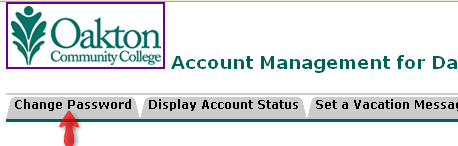
The requirements of an Oakton password are as follows:
The Password Complexity meter will rate your password as you type. The Password Match indicator will show you when you have typed the new password the same twice.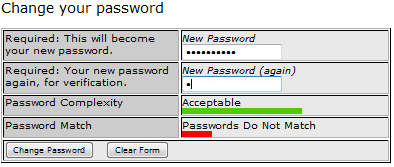
Contact the IT Help Desk
Room 1710, Des Plaines
helpdesk@oakton.edu
(847) 635-1965
The Information Technology Help Desk will require you to confirm your identity, best done with a photo ID. Passwords and other personal information will never be conveyed via email. IT asks that you never respond to ANY emails making such requests.